Welcome to the page that helps you work with the admin panel of our proxy service.
Menu Options Explanation
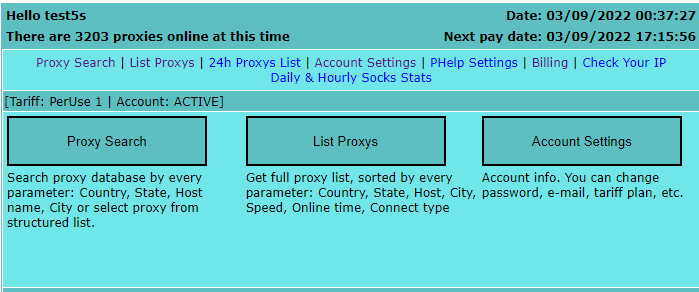
Proxy Search
- Select this entry to open the proxy search page. The search is performed by variuos criteria.
List Proxys
- A list of all proxies currently available.
24h Proxys List
- A list of proxies you’ve used for the last 24 hrs.
Account Settings
- Account settings.
PHelp Settings
- Country filter settings for the proxy helper
Billing
- Billing. Payments for your account. Payment information.
Check Your IP
- Your IP address and information about it.
Daily & Hourly Socks Stats
- Here you can see time spans when proxies of desired countries are the most active.
Proxy Search Page Information
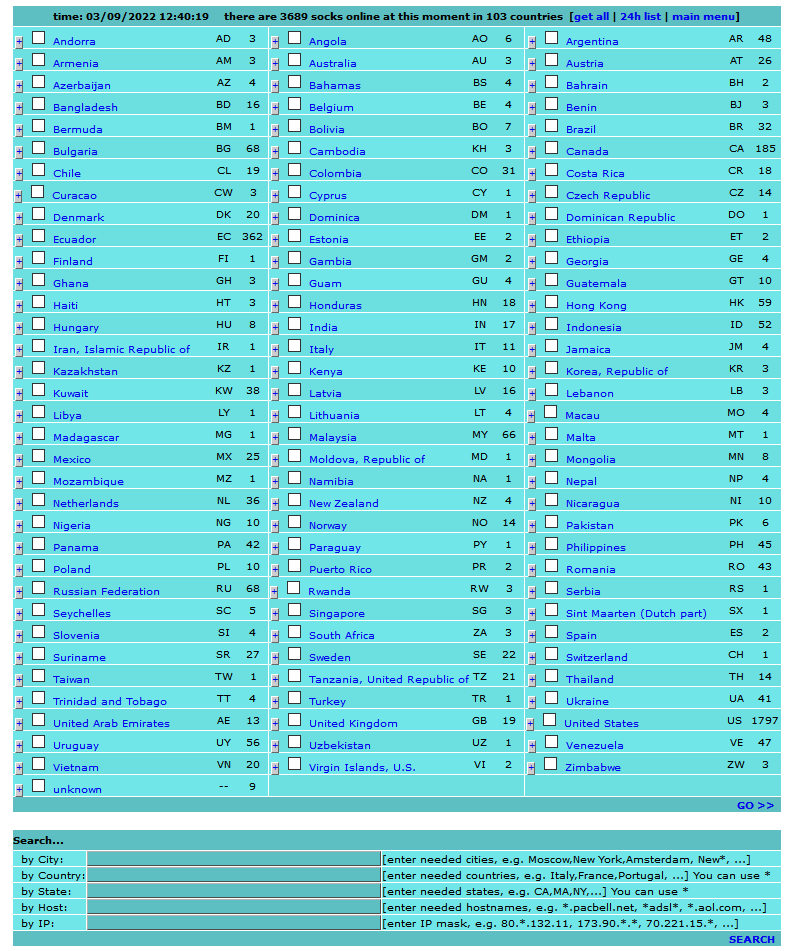
So, you’ve entered the proxy servers search page. At the top of the page you see countries in alphabetic order, the proxies of which are currently available. Click a “plus” to the left of a country name to open regions/states of the country. Click a desired country/state name to see a full list of its proxies. You can also put a tick mark beside required country names and click “GO »> “ below. Then, the list will specify only selected countries. If you want to find a proxy by mask of a required city, country, state, host or IP address, just use special fields below the country names list.
- Enter a city name in the “By City:” field to find a proxy by city (e.g. New York, Amsterdam, etc.)
- Enter a country name in the “By Country:” field to search by country (e.g. Italy, France, …)
- Enter a state name in the “By State:” field to search by state (e.g. CA, MA, NY, …)
- Enter a required host mask in the “By Host:” field to search by host (e.g. *.pacbell.net, *adsl*, *.aol.com, …)
- Enter a required IP mask in the “By IP:” field to search by IP (e.g. 80.*.132.11, 173.90.*.*, 70.221.15.*, … )
You get the following list on selecting a required country.
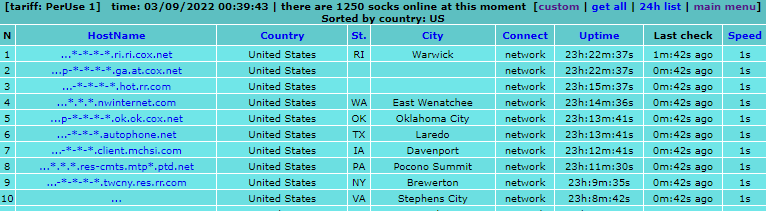
Click a proxy host name to purchase the proxy. The proxy detail and purchase confirmation window appears. Click on the “click here to view” link to confirm the proxy purchase.
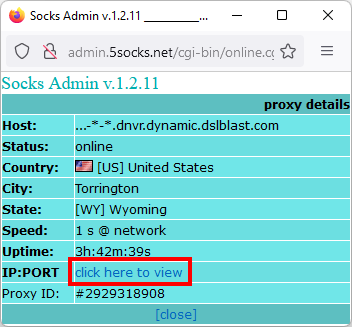

You’ll see the proxy IP and port if the proxy is operable and you have enough funds.
Account Settings Page Information
The page shows your account details. You can change your tariff and account password here.
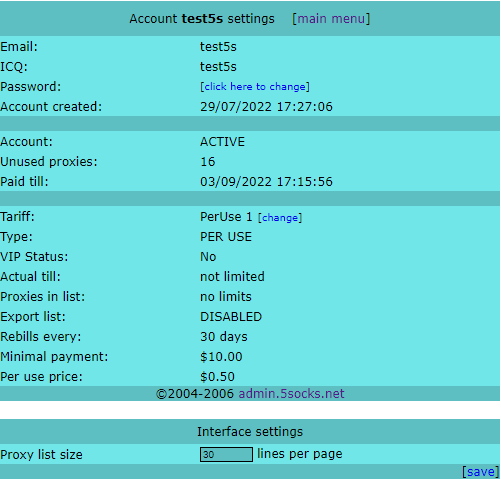
Please remember that you are able to change your personal tariff in case your account is not active. Click a "[click here to change]” link near “Password” to change your password. A new window for changing the password opens.
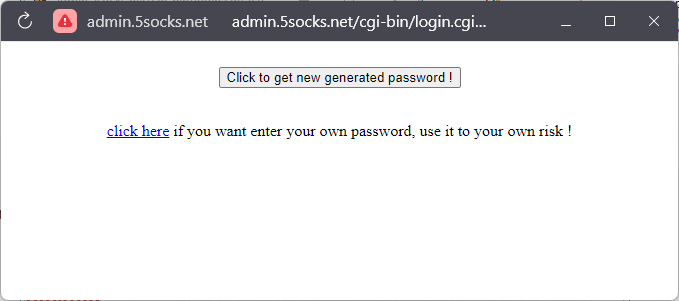
If you click the “Click to get new generated password !” button, your password will be generated randomly. Do not forget to save or remember it. Click the “Click here” link to input your own password.
Billing Page Information
You can credit your account, pay for the proxy helper and view you payments history here.
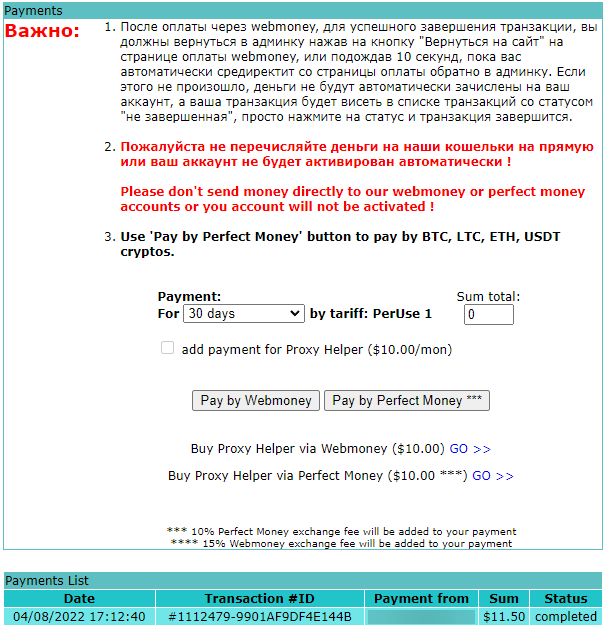
Choose a quantity of days you want to pay for (the system calculates and displays an exact amount to pay).
Then click the button that specifies a payment system you’d like to use Pay by Webmoney or Pay by Perfect Money.
Put a tick mark in the “add payment for Proxy Helper ($10.00/mon)” box below to pay for our ProxyHelper application that facilitates socks related operations.
If you’d like to purchase a proxy helper separately, use the links below: “Buy Proxy Helper via Webmoney ($10.00) GO »>” or “Buy Proxy Helper via Perfect Money ($10.00) GO »>”
 5socks.net
5socks.net