There are a lot of questions about configuring socks5 proxy on Android and iOS devices because these operational can’t be configured for global traffic forwarding through proxy servers. The only exception is Wi-Fi connection in iOS, which can be configured for using proxy (read the article «How to configure proxy on iPhone/iPad (iOS)»).
However, you can configure web browsers in Android to use socks proxy or you can use additional remote server with RDP access, configured for traffic forwarding through socks proxy (this can be used both on Android and iOS devices). The process of configuring of the remote server with RDP connection is described in the article «How to use RDP for anonymous web access on iOS and Android devices»).It should be noted that using RDP is the only way to use socks5 proxy for 3G connection on iOS mobile devices.
Let’s describe how to configure Android browsers for using socks5 proxy without root rights. First of all, you need to install web browser with socks proxy configuration option, for example, Firefox. You can find it in Google Play.
-
Open Firefox on your mobile device.
-
Type “about:config” in the address bar and search for the following parameters:
- network.proxy.socks. Enter IP-address of your socks5 proxy server
- network.proxy.socks_port. Enter port of your socks5 proxy server
- network.proxy.type. Enter value “1” for this parameter.
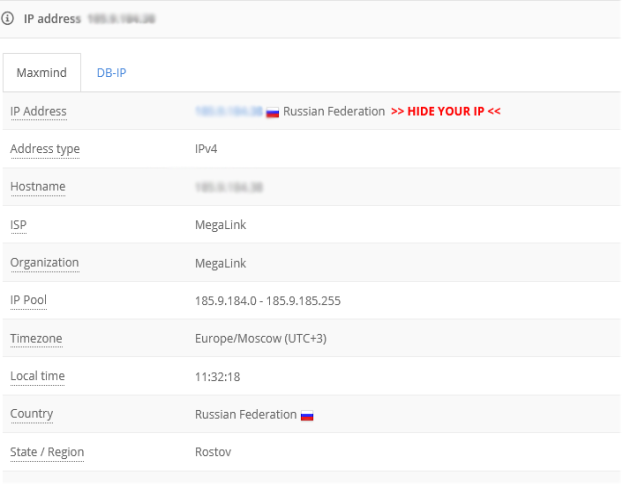
- Close settings tab or open new tab. Check your IP using ipleak.com. Your IP-address must match the IP-address of socks proxy server.
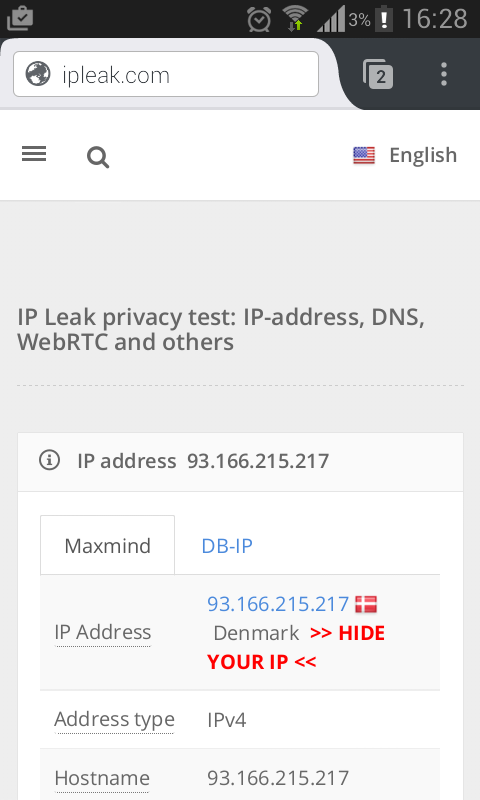
Your browser is configured and all traffic will be forwarded through configured socks proxy server. However, you must understand, that this configuration is active only for browser, so other applications, in this case, connects to web directly, disclosing your real IP address.
You can forward traffic from all applications on Android device using ProxyDroid, but this software requires root rights. Installation and configuration of ProxyDroid, as well as configuration using Firefox plugins, is described in the article “How to work with proxy on Android | Android proxy tutorial”.
 5socks.net
5socks.net