A proxy server is used to replace the device’s IP address. This happens by intercepting the user’s request for access to the required resource, replacing the real IP with the proxy IP address, and only then sending an access request to the server where the site is located.
Since Opera has no proxy configuration settings of its own, you can use the SimpleProxy extension.
How to get SOCKS Proxy
To use a SOCKS proxy in browser you have to get access to it. You can get a proxy on https://5socks.net.
Follow these steps:
- Go to https://admin.5socks.net and login in your account.
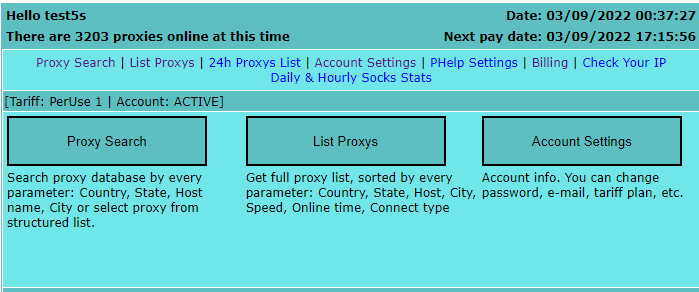
- After successful login you will see the admin panel where you can search proxy by specific parameters or get a full proxy list.
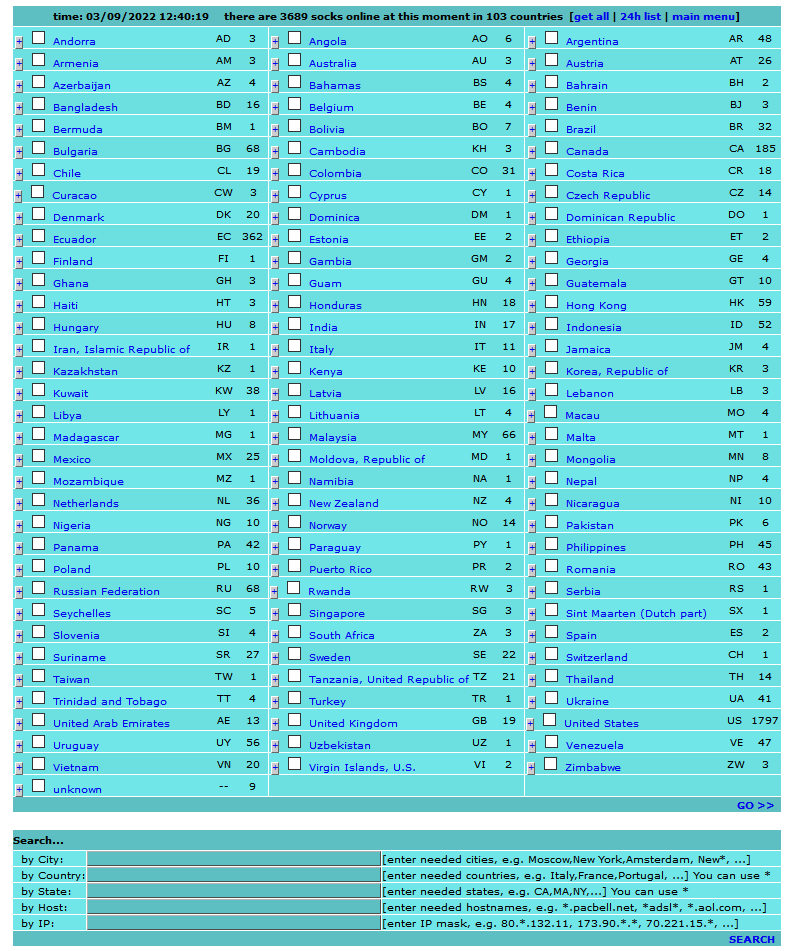
- The simplest way to get a proxy - List Proxys option. Click on this button. It will open a new page with all active proxys.
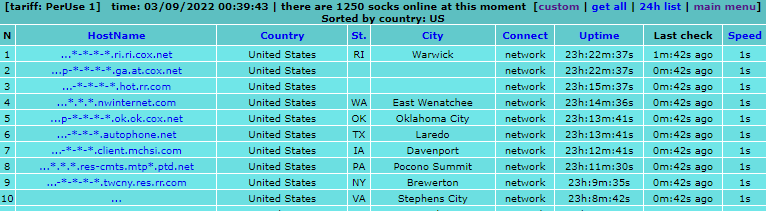
- Click on any proxy in HostName column, you will see a pop-up window.
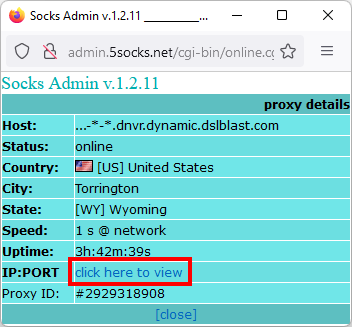
- Click on “click here to view” button. Our system will check proxy’s status and if it’s ok, it will show IP and PORT. Copy them.

Setting up a proxy in Opera using the SimpleProxy
- You can install SimpleProxy from the official opera web store. Follow this link and click on “Add to Opera” https://addons.opera.com/en/extensions/details/simpleproxy/
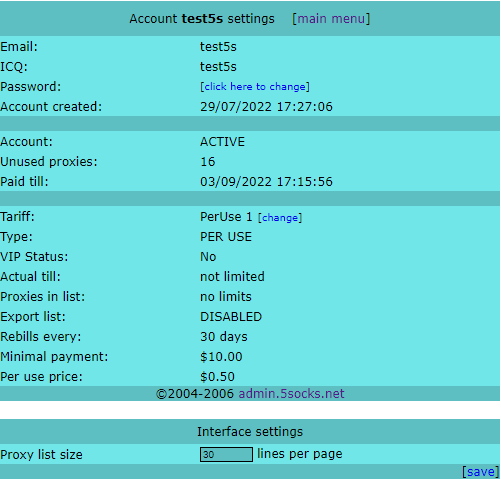
- After installing the extension, you need to open it by clicking on the icon in the upper right corner of the window and clicking on “Add Proxy”
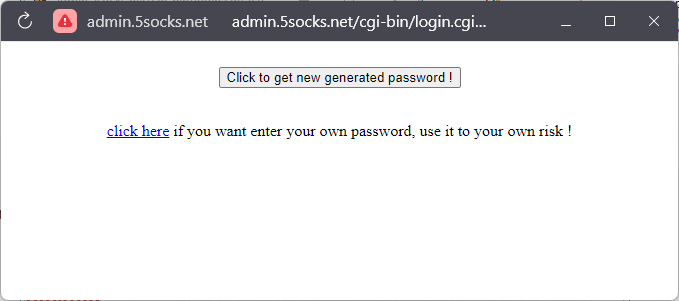
- Change Scheme to SOCKS5
- Paste IP and Port
- Click on Save
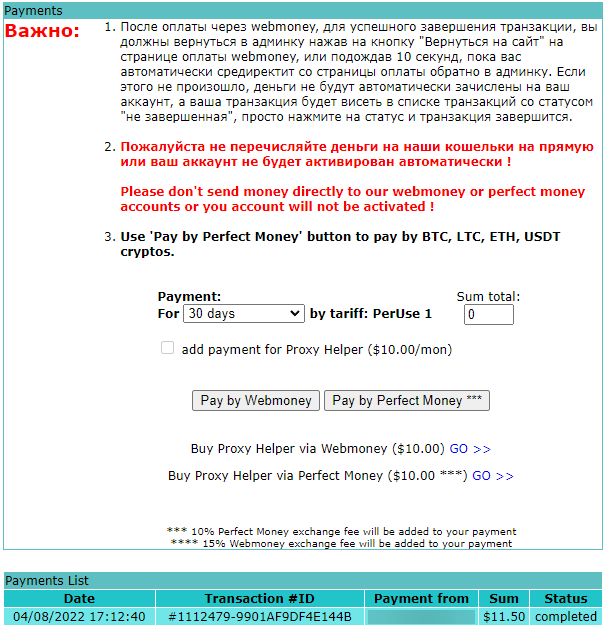
- Open the extension again and activate created profile.
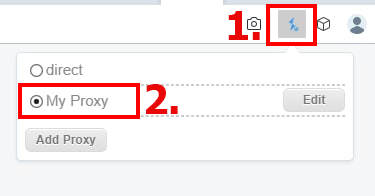
- Check your current IP on http://ipleak.com
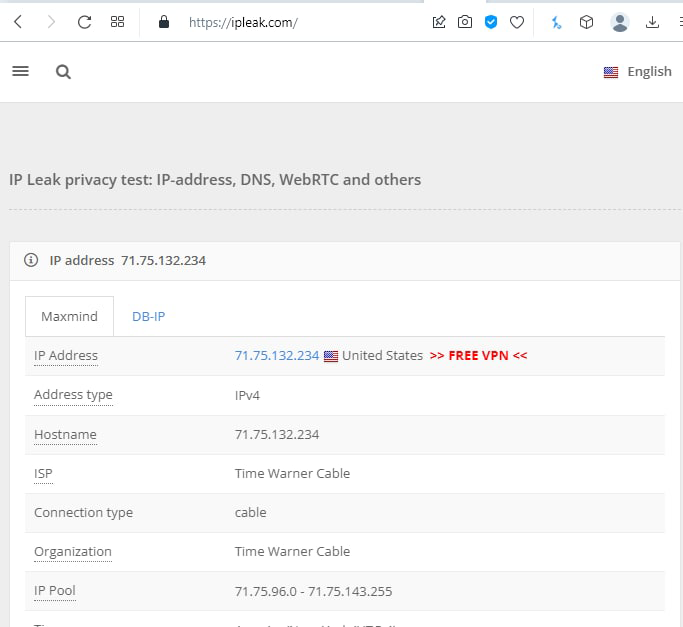
- Proxy setup has been completed! Your IP is changed and now you can surf the Internet safely.
Alternative way to setup proxy in Opera using the Proxy Switcher
- You can install Proxy Switcher from the official opera web store. Follow this link and click on “Add to Opera” https://addons.opera.com/en/extensions/details/simpleproxy/
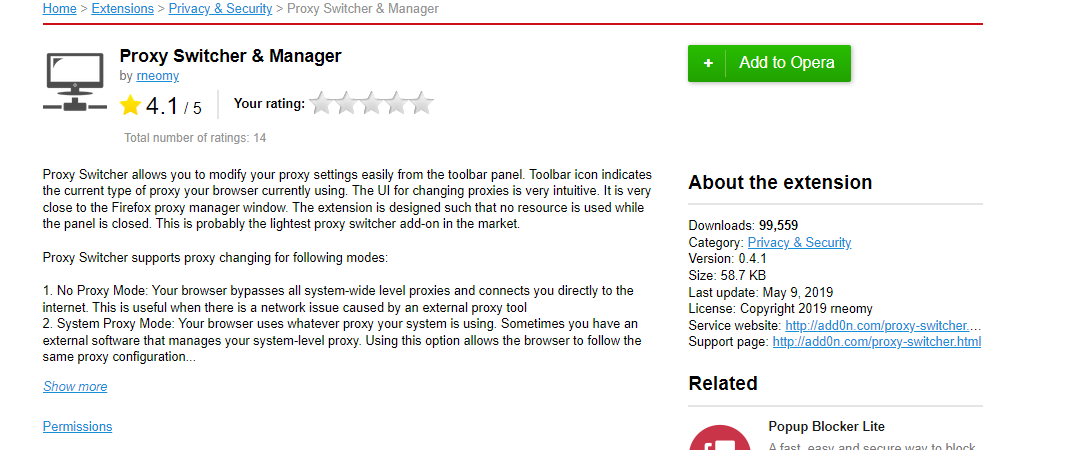
- After installing the extension, you need to open it by clicking on the icon in the upper right corner of the window.
- Choose Manual Proxy
- Paste IP and Port
- Change Server Type to SOCKS5
- Click on a green checkmark.
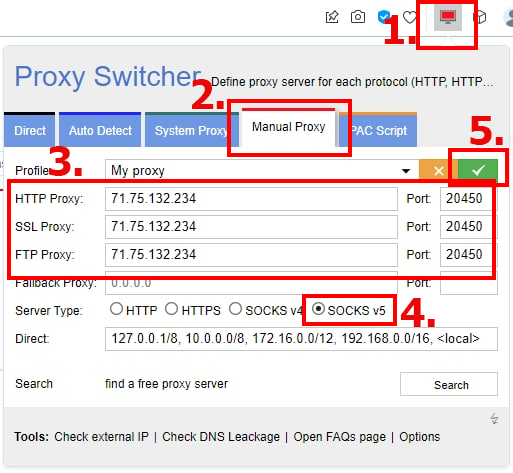
- Proxy setup has been completed!
 5socks.net
5socks.net